How to use printing framework - Part 5 (Phoenix)
Keywords : Webbrowser, Os.startfile, Printing, Reading, PDF.
Contents
Demonstrating :
Tested py3.x, wx4.x and Win10.
Printing is an essential element for your programs, here we show you how to print.
Are you ready to use some samples ? ![]()
Test, modify, correct, complete, improve and share your discoveries ! ![]()
PDF file reading and printing :
First example
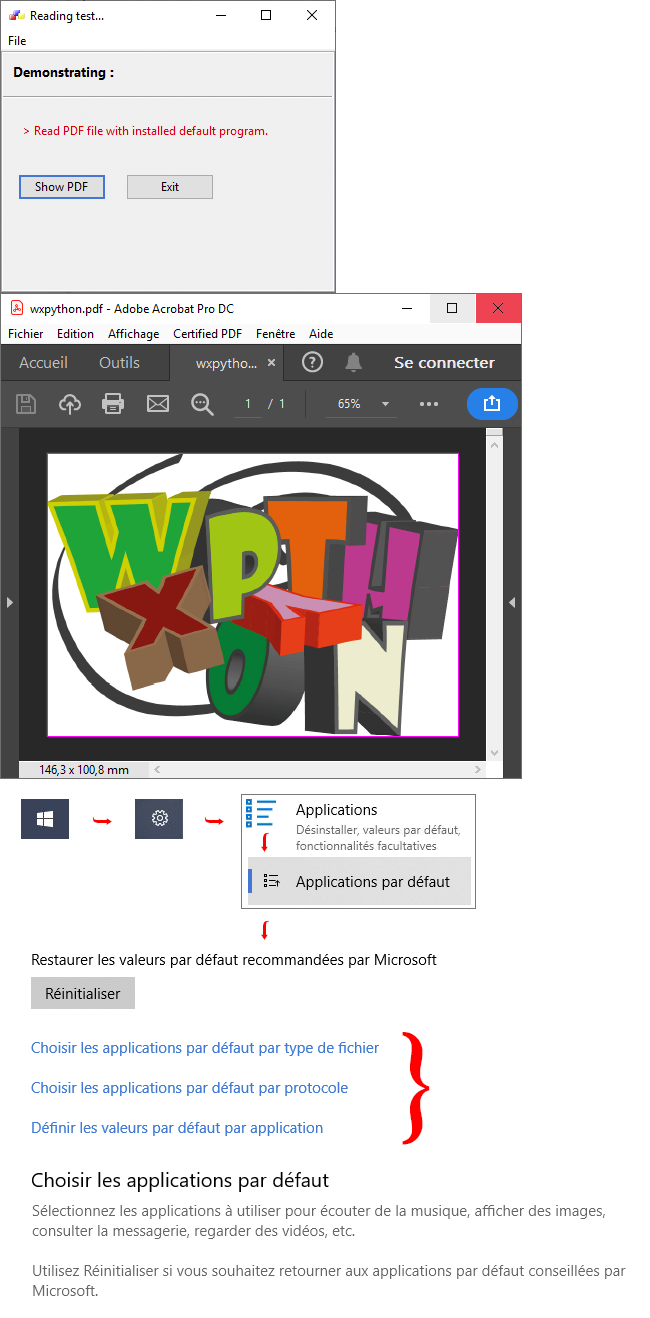
PDF file : wxpython.pdf
1 # sample_one_a.py
2
3 import sys
4 import os
5 import platform
6 import wx
7
8 # class My_Frame
9 # class My_App
10
11 #-------------------------------------------------------------------------------
12
13 if os.name == "posix":
14 print("\nPlatform : UNIX - Linux")
15 elif os.name in ['nt', 'dos', 'ce']:
16 print("\nPlatform : Windows")
17 else:
18 print("\nPlatform : ", platform.system())
19
20 #-------------------------------------------------------------------------------
21
22 class My_Frame(wx.Frame):
23 """
24 Create a main frame for my application.
25 """
26 def __init__(self, parent, id, title=""):
27 wx.Frame.__init__(self,
28 parent,
29 id,
30 title,
31 size=(350, 300),
32 style=wx.DEFAULT_FRAME_STYLE)
33
34 #------------
35
36 # Simplified init method.
37 self.SetProperties()
38 self.CreateMenu()
39 self.CreateCtrls()
40 self.BindEvents()
41 self.DoLayout()
42
43 #------------
44
45 self.CenterOnScreen()
46
47 #---------------------------------------------------------------------------
48
49 def SetProperties(self):
50 """
51 Set the main frame properties (title, icon...).
52 """
53
54 frameicon = wx.Icon("Icons/wxWidgets.ico")
55 self.SetIcon(frameicon)
56
57 #------------
58
59 self.SetTitle("Reading test...")
60
61
62 def CreateMenu(self):
63 """
64 Make the frame menus.
65 """
66
67 menub = wx.MenuBar()
68
69 fmenu = wx.Menu()
70 fmenu.Append(-1, "Sho&w PDF\tCtrl+W")
71 fmenu.AppendSeparator()
72 fmenu.Append(wx.ID_EXIT, "E&xit\tCtrl+X")
73 menub.Append(fmenu, "&File")
74
75 self.SetMenuBar(menub)
76
77
78 def CreateCtrls(self):
79 """
80 Make widgets for my application.
81 """
82
83 boldFont = wx.SystemSettings.GetFont(wx.SYS_DEFAULT_GUI_FONT)
84 boldFont.SetWeight(wx.BOLD)
85 boldFont.SetPointSize(10)
86
87 #------------
88
89 # First create the controls.
90 self.panel = wx.Panel(self,
91 id=-1,
92 style=wx.BORDER_THEME|
93 wx.TAB_TRAVERSAL)
94
95 self.text = wx.StaticText(self.panel,
96 id=-1,
97 label="Demonstrating :")
98 self.text.SetFont(boldFont)
99
100 self.info = wx.StaticText(self.panel,
101 id=-1,
102 label="> Read PDF file with installed default program.")
103 self.info.SetForegroundColour("red")
104
105 self.btnView = wx.Button(self.panel,
106 id=-1,
107 label="Sho&w PDF")
108 self.btnView.SetFocus()
109
110 self.btnClose = wx.Button(self.panel,
111 id=wx.ID_CLOSE,
112 label="E&xit")
113
114
115 def BindEvents(self):
116 """
117 Bind all the events related to my application.
118 """
119
120 # Bind some menu events to an events handler.
121 self.Bind(wx.EVT_MENU, self.OnBtnViewPdf, id=-1)
122 self.Bind(wx.EVT_MENU, self.OnBtnClose, id=wx.ID_EXIT)
123
124 # Bind the close event to an event handler.
125 self.Bind(wx.EVT_CLOSE, self.OnCloseWindow)
126
127 # Bind some buttons events to an events handler.
128 self.Bind(wx.EVT_BUTTON, self.OnBtnViewPdf, self.btnView)
129 self.Bind(wx.EVT_BUTTON, self.OnBtnClose, self.btnClose)
130
131
132 def DoLayout(self):
133 """
134 Manage widgets Layout.
135 """
136
137 # MainSizer is the top-level one that manages everything.
138 mainSizer = wx.BoxSizer(wx.VERTICAL)
139
140 #------------
141
142 hBox1 = wx.BoxSizer(wx.HORIZONTAL)
143 hBox1.Add(self.info, 0, wx.ALL, 15)
144
145 #------------
146
147 hBox2 = wx.BoxSizer(wx.HORIZONTAL)
148 hBox2.Add(self.btnView, 0, wx.ALL, 10)
149 hBox2.Add(self.btnClose, 0, wx.ALL, 10)
150
151 #------------
152
153 mainSizer.Add(self.text, 0, wx.ALL, 10)
154 mainSizer.Add(wx.StaticLine(self.panel),
155 0, wx.EXPAND|wx.TOP|wx.BOTTOM, 5)
156 mainSizer.Add(hBox1, 0, wx.ALL, 5)
157 mainSizer.Add(hBox2, 0, wx.ALL, 5)
158
159 #------------
160
161 # Finally, tell the panel to use the mainSizer for layout.
162 self.panel.SetSizer(mainSizer)
163
164
165 def OnBtnViewPdf(self, event):
166 """
167 Launch a PDF program to read the file.
168 """
169
170 wx.BeginBusyCursor()
171 os.startfile("wxpython.pdf")
172 wx.CallAfter(wx.EndBusyCursor)
173
174
175 def OnBtnClose(self, event):
176 """
177 ...
178 """
179
180 self.Close(True)
181
182
183 def OnCloseWindow(self, event):
184 """
185 ...
186 """
187
188 self.Destroy()
189
190 #-------------------------------------------------------------------------------
191
192 class My_App(wx.App):
193 """
194 ...
195 """
196 def OnInit(self):
197
198 #------------
199
200 frame = My_Frame(None, id=-1)
201 self.SetTopWindow(frame)
202 frame.Show(True)
203
204 return True
205
206 #-------------------------------------------------------------------------------
207
208 def main():
209 app = My_App(False)
210 app.MainLoop()
211
212 #-------------------------------------------------------------------------------
213
214 if __name__ == "__main__" :
215 main()
Second example
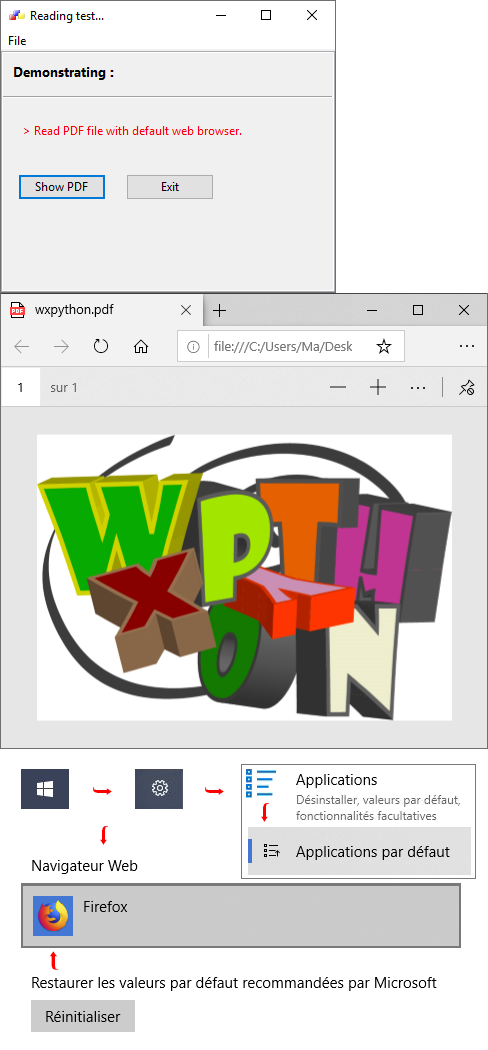
PDF file : wxpython.pdf
1 # sample_one_b.py
2
3 import sys
4 import os
5 import platform
6 import wx
7 import webbrowser
8
9 # class My_Frame
10 # class My_App
11
12 #-------------------------------------------------------------------------------
13
14 if os.name == "posix":
15 print("\nPlatform : UNIX - Linux")
16 elif os.name in ['nt', 'dos', 'ce']:
17 print("\nPlatform : Windows")
18 else:
19 print("\nPlatform : ", platform.system())
20
21 #-------------------------------------------------------------------------------
22
23 class My_Frame(wx.Frame):
24 """
25 Create a main frame for my application.
26 """
27 def __init__(self, parent, id, title=""):
28 wx.Frame.__init__(self,
29 parent,
30 id,
31 title,
32 size=(350, 300),
33 style=wx.DEFAULT_FRAME_STYLE)
34
35 #------------
36
37 # Simplified init method.
38 self.SetProperties()
39 self.CreateMenu()
40 self.CreateCtrls()
41 self.BindEvents()
42 self.DoLayout()
43
44 #------------
45
46 self.CenterOnScreen()
47
48 #---------------------------------------------------------------------------
49
50 def SetProperties(self):
51 """
52 Set the main frame properties (title, icon...).
53 """
54
55 frameicon = wx.Icon("Icons/wxWidgets.ico")
56 self.SetIcon(frameicon)
57
58 #------------
59
60 self.SetTitle("Reading test...")
61
62
63 def CreateMenu(self):
64 """
65 Make the frame menus.
66 """
67
68 menub = wx.MenuBar()
69
70 fmenu = wx.Menu()
71 fmenu.Append(-1, "Sho&w PDF\tCtrl+W")
72 fmenu.AppendSeparator()
73 fmenu.Append(wx.ID_EXIT, "E&xit\tCtrl+X")
74 menub.Append(fmenu, "&File")
75
76 self.SetMenuBar(menub)
77
78
79 def CreateCtrls(self):
80 """
81 Make widgets for my application.
82 """
83
84 boldFont = wx.SystemSettings.GetFont(wx.SYS_DEFAULT_GUI_FONT)
85 boldFont.SetWeight(wx.BOLD)
86 boldFont.SetPointSize(10)
87
88 #------------
89
90 # First create the controls.
91 self.panel = wx.Panel(self,
92 id=-1,
93 style=wx.BORDER_THEME|
94 wx.TAB_TRAVERSAL)
95
96 self.text = wx.StaticText(self.panel,
97 id=-1,
98 label="Demonstrating :")
99 self.text.SetFont(boldFont)
100
101 self.info = wx.StaticText(self.panel,
102 id=-1,
103 label="> Read PDF file with default web browser.")
104 self.info.SetForegroundColour("red")
105
106 self.btnView = wx.Button(self.panel,
107 id=-1,
108 label="Sho&w PDF")
109 self.btnView.SetFocus()
110
111 self.btnClose = wx.Button(self.panel,
112 id=wx.ID_CLOSE,
113 label="E&xit")
114
115
116 def BindEvents(self):
117 """
118 Bind all the events related to my application.
119 """
120
121 # Bind some menu events to an events handler.
122 self.Bind(wx.EVT_MENU, self.OnBtnViewPdf, id=-1)
123 self.Bind(wx.EVT_MENU, self.OnBtnClose, id=wx.ID_EXIT)
124
125 # Bind the close event to an event handler.
126 self.Bind(wx.EVT_CLOSE, self.OnCloseWindow)
127
128 # Bind some buttons events to an events handler.
129 self.Bind(wx.EVT_BUTTON, self.OnBtnViewPdf, self.btnView)
130 self.Bind(wx.EVT_BUTTON, self.OnBtnClose, self.btnClose)
131
132
133 def DoLayout(self):
134 """
135 Manage widgets Layout.
136 """
137
138 # MainSizer is the top-level one that manages everything.
139 mainSizer = wx.BoxSizer(wx.VERTICAL)
140
141 #------------
142
143 hBox1 = wx.BoxSizer(wx.HORIZONTAL)
144 hBox1.Add(self.info, 0, wx.ALL, 15)
145
146 #------------
147
148 hBox2 = wx.BoxSizer(wx.HORIZONTAL)
149 hBox2.Add(self.btnView, 0, wx.ALL, 10)
150 hBox2.Add(self.btnClose, 0, wx.ALL, 10)
151
152 #------------
153
154 mainSizer.Add(self.text, 0, wx.ALL, 10)
155 mainSizer.Add(wx.StaticLine(self.panel),
156 0, wx.EXPAND|wx.TOP|wx.BOTTOM, 5)
157 mainSizer.Add(hBox1, 0, wx.ALL, 5)
158 mainSizer.Add(hBox2, 0, wx.ALL, 5)
159
160 #------------
161
162 # Finally, tell the panel to use the mainSizer for layout.
163 self.panel.SetSizer(mainSizer)
164
165
166 def OnBtnViewPdf(self, event):
167 """
168 Launch a PDF program to read the file.
169 """
170
171 wx.BeginBusyCursor()
172 webbrowser.open_new("wxpython.pdf")
173 wx.CallAfter(wx.EndBusyCursor)
174
175
176 def OnBtnClose(self, event):
177 """
178 ...
179 """
180
181 self.Close(True)
182
183
184 def OnCloseWindow(self, event):
185 """
186 ...
187 """
188
189 self.Destroy()
190
191 #-------------------------------------------------------------------------------
192
193 class My_App(wx.App):
194 """
195 ...
196 """
197 def OnInit(self):
198
199 #------------
200
201 frame = My_Frame(None, id=-1)
202 self.SetTopWindow(frame)
203 frame.Show(True)
204
205 return True
206
207 #-------------------------------------------------------------------------------
208
209 def main():
210 app = My_App(False)
211 app.MainLoop()
212
213 #-------------------------------------------------------------------------------
214
215 if __name__ == "__main__" :
216 main()
Download source
Additional Information
Link :
https://wiki.wxpython.org/MoreCommentsOnPrinting
https://wiki.wxpython.org/PrintingWithReportGenerators
http://www.blog.pythonlibrary.org/2010/05/15/manipulating-pdfs-with-python-and-pypdf/
https://www.blog.pythonlibrary.org/2010/02/14/python-windows-and-printers/
- - - - -
https://wiki.wxpython.org/TitleIndex
Thanks to
Robin Dunn.
About this page
Date (d/m/y) Person (bot) Comments :
10/10/18 - Ecco (Created page for wxPython Phoenix).
Comments
- blah, blah, blah...
