wx.Treebook
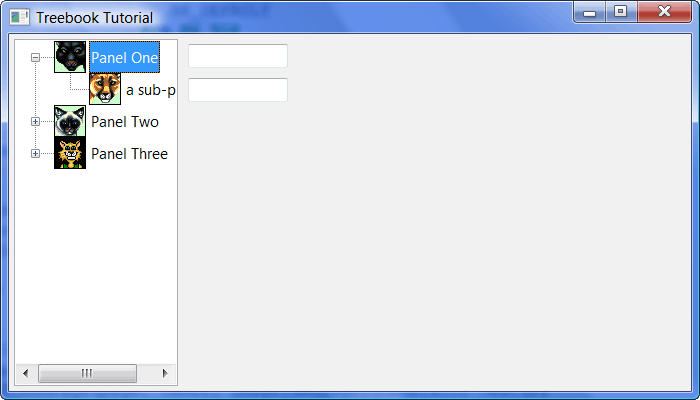
The Treebook control is a combination of the wx.TreeCtrl and the wx.Notebook. Most TreeCtrls that I’ve seen do not use images, but the wxPython demo uses them for the Treebook, so I decided to use them too. As you can see from the screenshot above, the bitmaps give the Treebook an interesting flavor. Let’s see how to make one of these controls!
1 import images
2 import wx
3
4 def getNextImageID(count):
5 imID = 0
6 while True:
7 yield imID
8 imID += 1
9 if imID == count:
10 imID = 0
11
12 ########################################################################
13 class TabPanel(wx.Panel):
14 """
15 This will be the first notebook tab
16 """
17 #----------------------------------------------------------------------
18 def __init__(self, parent):
19 """"""
20
21 wx.Panel.__init__(self, parent=parent, id=wx.ID_ANY)
22
23 sizer = wx.BoxSizer(wx.VERTICAL)
24 txtOne = wx.TextCtrl(self, wx.ID_ANY, "")
25 txtTwo = wx.TextCtrl(self, wx.ID_ANY, "")
26
27 sizer = wx.BoxSizer(wx.VERTICAL)
28 sizer.Add(txtOne, 0, wx.ALL, 5)
29 sizer.Add(txtTwo, 0, wx.ALL, 5)
30
31 self.SetSizer(sizer)
32
33 ########################################################################
34 class TreebookDemo(wx.Treebook):
35 """
36 Treebook class
37 """
38
39 #----------------------------------------------------------------------
40 def __init__(self, parent):
41 """Constructor"""
42 wx.Treebook.__init__(self, parent, wx.ID_ANY, style=
43 wx.BK_DEFAULT
44 #wx.BK_TOP
45 #wx.BK_BOTTOM
46 #wx.BK_LEFT
47 #wx.BK_RIGHT
48 )
49 il = wx.ImageList(32, 32)
50 for x in range(6):
51 obj = getattr(images, 'LB%02d' % (x+1))
52 bmp = obj.GetBitmap()
53 il.Add(bmp)
54 self.AssignImageList(il)
55 imageIdGenerator = getNextImageID(il.GetImageCount())
56
57 pages = [(panelOne.TabPanel(self), "Panel One"),
58 (panelTwo.TabPanel(self), "Panel Two"),
59 (panelThree.TabPanel(self), "Panel Three")]
60 imID = 0
61 for page, label in pages:
62 self.AddPage(page, label, imageId=imageIdGenerator.next())
63 imID += 1
64 self.AddSubPage(page, 'a sub-page', imageId=imageIdGenerator.next())
65
66 self.Bind(wx.EVT_TREEBOOK_PAGE_CHANGED, self.OnPageChanged)
67 self.Bind(wx.EVT_TREEBOOK_PAGE_CHANGING, self.OnPageChanging)
68
69 # This is a workaround for a sizing bug on Mac...
70 wx.FutureCall(100, self.AdjustSize)
71
72 #----------------------------------------------------------------------
73 def AdjustSize(self):
74 #print self.GetTreeCtrl().GetBestSize()
75 self.GetTreeCtrl().InvalidateBestSize()
76 self.SendSizeEvent()
77
78 #----------------------------------------------------------------------
79 def OnPageChanged(self, event):
80 old = event.GetOldSelection()
81 new = event.GetSelection()
82 sel = self.GetSelection()
83 print 'OnPageChanged, old:%d, new:%d, sel:%d\n' % (old, new, sel)
84 event.Skip()
85
86 #----------------------------------------------------------------------
87 def OnPageChanging(self, event):
88 old = event.GetOldSelection()
89 new = event.GetSelection()
90 sel = self.GetSelection()
91 print 'OnPageChanging, old:%d, new:%d, sel:%d\n' % (old, new, sel)
92 event.Skip()
93
94 ########################################################################
95 class DemoFrame(wx.Frame):
96 """
97 Frame that holds all other widgets
98 """
99
100 #----------------------------------------------------------------------
101 def __init__(self):
102 """Constructor"""
103 wx.Frame.__init__(self, None, wx.ID_ANY,
104 "Treebook Tutorial",
105 size=(700,400)
106 )
107 panel = wx.Panel(self)
108
109 notebook = TreebookDemo(panel)
110 sizer = wx.BoxSizer(wx.VERTICAL)
111 sizer.Add(notebook, 1, wx.ALL|wx.EXPAND, 5)
112 panel.SetSizer(sizer)
113 self.Layout()
114
115 self.Show()
116
117 #----------------------------------------------------------------------
118 if __name__ == "__main__":
119 app = wx.PySimpleApp()
120 frame = DemoFrame()
121 app.MainLoop()
As with the Toolbook, I once again used a some code from the wxPython demo to create this demo and reused some of my own “framework” code. Besides the specialized events of the Treebook, you should also take note that it has an AddSubPage method, which adds a sub-node to the tree which in turn adds another page to the notebook. There are several other methods that only this control has: CollapseNode, ExpandNode, GetPageParent, GetTreeCtrl, InsertSubPage and IsNodeExpanded. I think they’re pretty self-explanatory, but don’t be afraid to read the documentation.
All code was tested on the following:
- Windows XP, wxPython 2.8.10.1 (unicode), Python 2.5
- Windows Vista, wxPython 2.8.10.1 (unicode), Python 2.5
For Further Information
Note: The tutorial on this page is a modified version of the tutorial on my blog
