How to work with sized controls (Phoenix)
Keywords : SizedControl, SizedFrame, SizedDialog, SizedPanel.
Contents
Introduction
SizedControls is an add-on library provided by wx.lib to help simplify the creation of sizer based layouts.
It does this by providing three helper base classes, SizedPanel, SizedFrame, and SizedDialog.
All of which hide some of the details about using sizers by overriding some of the virtual methods of wx.Window in order
to intercept when child windows are created and to then automatically add them to a sizer that the window has created.
This recipe will show how to use the SizedControls to help create a dialog to retrieve an address.
Demonstrating :
Tested py3.x, wx4.x and Win10.
Are you ready to use some samples ? ![]()
Test, modify, correct, complete, improve and share your discoveries ! ![]()
Example
How to do it : here we will define our custom dialog class by creating a subclass of SizedDialog which will automatically create the Panel and setup all the sizers.
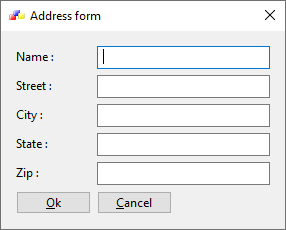
1 # sample_one.py
2
3 import wx
4 import wx.lib.sized_controls as sized_ctrls
5
6 # class MyAddressDialog
7 # class MyApp
8
9 #---------------------------------------------------------------------------
10
11 class MyAddressDialog(sized_ctrls.SizedDialog):
12 def __init__(self, parent, title="Address form"):
13
14 style = wx.DEFAULT_DIALOG_STYLE
15
16 super(MyAddressDialog, self).__init__(parent,
17 title=title,
18 style=style)
19
20 #------------
21
22 self.SetIcon(wx.Icon("wxwin.ico"))
23
24 #------------
25
26 # Attributes.
27 self._data = dict(name="", street="", zip="",
28 state="", city="")
29
30 #------------
31
32 # Layout.
33 self.DoLayout()
34 self.SetInitialSize((300, -1))
35
36 #------------
37
38 self.Bind(wx.EVT_CLOSE, self.OnCloseWindow)
39
40 #-----------------------------------------------------------------------
41
42 def DoLayout(self):
43 """
44 Setup all the controls.
45 """
46
47 # Get the SizedPanel from the SizedDialog.
48 # This must be used as the parent of the
49 # controls we are going to create next.
50 pane = self.GetContentsPane()
51
52 # Set the Layout Type.
53 pane.SetSizerType("form")
54
55 # Create the Controls.
56 # Each time through the loop creates one row in
57 # the dialogs layout ("form" is a two column grid).
58 for ctrl in ("name", "street", "city",
59 "state", "zip"):
60 lbltext = "%s :" % ctrl.title()
61 lbl = wx.StaticText(pane, label=lbltext)
62 lbl.SetSizerProps(valign="center")
63 txt = wx.TextCtrl(pane, name=ctrl)
64 txt.SetSizerProps(expand=True)
65
66 # Add some buttons.
67 btnOk = wx.Button(pane,
68 -1,
69 "&Ok")
70 self.Bind(wx.EVT_BUTTON, self.OnCloseMe, btnOk)
71
72 btnCancel = wx.Button(pane,
73 -1,
74 "&Cancel")
75 self.Bind(wx.EVT_BUTTON, self.OnCloseMe, btnCancel)
76
77
78 def GetAddress(self):
79 """
80 Get the address data from the dialog.
81 """
82
83 # Update data from controls.
84 for name in self._data:
85 ctrl = self.FindWindowByName(name)
86 if ctrl:
87 value = ctrl.GetValue()
88 self._data[name] = value
89
90 # Create a formatted address label.
91 template = "%(name)s\n"
92 template += "%(street)s\n"
93 template += "%(city)s, %(state)s %(zip)s"
94 return template % self._data
95
96
97 def OnCloseMe(self, event):
98 """
99 ...
100 """
101
102 self.Close(True)
103
104
105 def OnCloseWindow(self, event):
106 """
107 ...
108 """
109
110 self.Destroy()
111
112 #---------------------------------------------------------------------------
113
114 class MyApp(wx.App):
115 def OnInit(self):
116
117 #------------
118
119 frame = MyAddressDialog(None)
120 self.SetTopWindow(frame)
121 frame.Show(True)
122
123 return True
124
125 #---------------------------------------------------------------------------
126
127 def main():
128 app = MyApp(redirect=False)
129 app.MainLoop()
130
131 #---------------------------------------------------------------------------
132
133 if __name__ == "__main__" :
134 main()
How it works
Our AddressDialog class derives from SizedDialog which provides the framework that encapsulates the usage of sizers to help simplify the layout. Let’s start with reviewing what we did in the AddressDialog’s __DoLayout method to see how the SizedControls work. The first thing we do as part the __DoLayout is call the SizedDialog’s GetContentsPane method. This returns the dialog’s SizedPanel object. This Panel needs to be used as the parent for all the controls we add to the dialog. Next we call the SizedDialog’s SetSizerType method. This method is used to specify the type of sizer the panel will use to perform the layout of our controls. In this case we choose ‘form’ which will create a two column grid layout. We choose this because we are going to have a number of fields, each with a label and an entry field. The next step is to create all of our controls, the SizedPanel will automatically add them to our layout as they are created as its children. When it does this it dynamically attaches a new method to each object called SetSizerProps. This method can then be used to customize the way the sizer handles each object, such as its proportions and alignments. Since the dialog is going to lay the controls out in a two column grid each time through the loop and create two controls it will end up creating a new row in the layout. Finally we use the Dialog’s CreateButtonSizer method to create our Ok and Cancel buttons and then add the sizer to the layout with the SizedDialog’s SetButtonSizer method.
Theres more :
Included below are some quick references to the different types of sizers types and properties that SizedControls support.
Sizer types
The SizedPanel’s SetSizerType method accepts a string that describes the type of layout to do and optionally a dictionary of sizer options. The following table is a quick reference of the possible types.
horizontal |
Use a horizontal BoxSizer layout. |
|
vertical |
Use a vertical BoxSizer layout. |
|
form |
Use a two column FlexGridSizerLayout. |
|
table |
Lays controls out in a table. Requires columns and rows specified in the options. |
|
grid |
Like ‘form’ but accepts additional options to configure the grids properties. |
|
Sizer type options
The following table describes the possible options that can be set in the SetSizerType’s options parameter dictionary (i.e { rows : 3, columns : 5 }).
rows |
Integer – number of rows |
|
cols |
Integer – number of columns |
|
growable_row |
Tuple – (row, proportion) |
|
growable_col |
Tuple – (col, proportion) |
|
hgap |
Integer – horizontal gap in pixels between columns. |
|
vgap |
Integer – vertical gap in pixels between rows. |
|
Sizer properties
The properties can be set with the SetSizerProps method for controls that are children of a SizedPanel.
proportion |
Integer – proportion value |
|
hgrow |
Integer – Grow horizontally |
|
vgrow |
Integer – Grow vertically |
|
align |
Alignment flag bitmask |
|
border |
Tuple – (list_of_directions, pixels). (left, right, top, bottom, all) |
|
minsize |
Can be “fixed” or “adjust”. |
|
expand |
Bool |
|
Download source
Additional Information
Link :
- - - - -
https://wiki.wxpython.org/TitleIndex
Thanks to
CodyPrecord (sample_one.py coding), the wxPython community...
About this page
Date(d/m/y) Person (bot) Comments :
12/01/20 - Ecco (Updated page for wxPython Phoenix).
Comments
- blah, blah, blah....
