How to use printing framework - Part 6 (Phoenix)
Keywords : PDFViewer, PyMuPDF, Printing, Reading, PDF.
Contents
Demonstrating :
Tested py3.x, wx4.x and Win10.
Printing is an essential element for your programs, here we show you how to print.
Are you ready to use some samples ? ![]()
Test, modify, correct, complete, improve and share your discoveries ! ![]()
PDFViewer (David Hughes)
The wx.lib.pdfviewer.pdfViewer class can display and print PDF files.
You must install Python bindings for the PDF rendering library MuPDF before use it :
pip install PyMuPDF
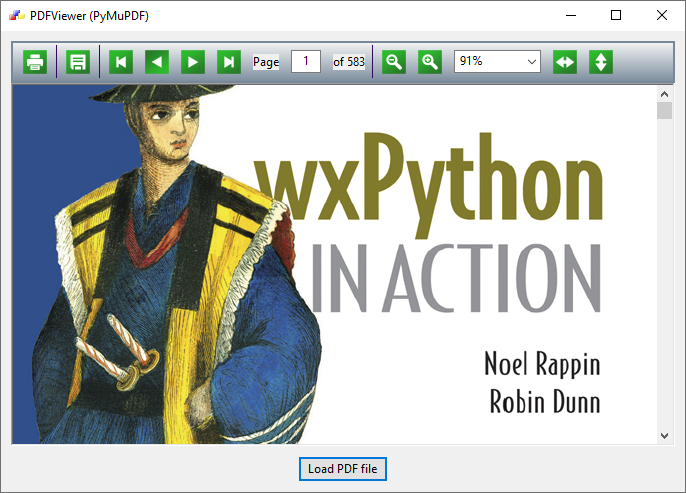
1 # sample_one.py
2
3 import os
4 import sys
5 import wx
6
7 try:
8 from wx.lib.pdfviewer import pdfViewer, pdfButtonPanel
9 havePyPdf = True
10 except ImportError:
11 havePyPdf = False
12
13 # class My_Panel
14 # class My_Frame
15 # class My_App
16
17 #-------------------------------------------------------------------------------
18
19 class My_Panel(wx.Panel):
20 """
21 Create a panel for my frame.
22 """
23 def __init__(self, parent):
24 wx.Panel.__init__(self, parent, -1)
25
26 hsizer = wx.BoxSizer(wx.HORIZONTAL)
27 vsizer = wx.BoxSizer(wx.VERTICAL)
28
29 self.buttonpanel = pdfButtonPanel(self,
30 wx.ID_ANY,
31 wx.DefaultPosition,
32 wx.DefaultSize,
33 0)
34
35 vsizer.Add(self.buttonpanel, 0,
36 wx.GROW|wx.LEFT|wx.RIGHT|wx.TOP, 5)
37
38 self.viewer = pdfViewer(self,
39 wx.ID_ANY,
40 wx.DefaultPosition,
41 wx.DefaultSize,
42 wx.HSCROLL|wx.VSCROLL|
43 wx.SUNKEN_BORDER)
44
45 vsizer.Add(self.viewer, 1,
46 wx.GROW|wx.LEFT|wx.RIGHT|wx.BOTTOM, 5)
47
48 loadbutton = wx.Button(self,
49 wx.ID_ANY,
50 "Load PDF file",
51 wx.DefaultPosition,
52 wx.DefaultSize,
53 0)
54
55 vsizer.Add(loadbutton, 0,
56 wx.ALIGN_CENTER|wx.ALL, 5)
57
58 hsizer.Add(vsizer, 1,
59 wx.GROW|wx.ALL, 5)
60
61 self.SetSizer(hsizer)
62 self.SetAutoLayout(True)
63
64 # Introduce buttonpanel and viewer to each other.
65 self.buttonpanel.viewer = self.viewer
66 self.viewer.buttonpanel = self.buttonpanel
67
68 self.Bind(wx.EVT_BUTTON, self.OnLoadButton, loadbutton)
69
70 #---------------------------------------------------------------------------
71
72 def OnLoadButton(self, event):
73 """
74 ...
75 """
76
77 dlg = wx.FileDialog(self, wildcard="*.pdf")
78
79 if dlg.ShowModal() == wx.ID_OK:
80 wx.BeginBusyCursor()
81 self.viewer.LoadFile(dlg.GetPath())
82 wx.EndBusyCursor()
83
84 dlg.Destroy()
85
86 #-------------------------------------------------------------------------------
87
88 class My_Frame(wx.Frame):
89 """
90 Create a main frame for my application.
91 """
92 def __init__(self):
93 style = (wx.DEFAULT_FRAME_STYLE)
94 wx.Frame.__init__(self, None, -1,
95 title="PDFViewer (PyMuPDF)",
96 size=(700, 500),
97 style=style)
98
99 #------------
100
101 frameicon = wx.Icon("Icons/wxWidgets.ico")
102 self.SetIcon(frameicon)
103
104 #------------
105
106 pnl = My_Panel(self)
107
108 #------------
109
110 self.CenterOnScreen(wx.BOTH)
111
112 #------------
113
114 self.Show(True)
115
116 #-------------------------------------------------------------------------------
117
118 class My_App(wx.App):
119 """
120 ...
121 """
122 def OnInit(self):
123
124 #------------
125
126 self.locale = wx.Locale(wx.LANGUAGE_ENGLISH)
127
128 #------------
129
130 frame = My_Frame()
131 self.SetTopWindow(frame)
132 frame.Show(True)
133
134 return True
135
136 #-------------------------------------------------------------------------------
137
138 def main():
139 app = My_App(False)
140 app.MainLoop()
141
142 #-------------------------------------------------------------------------------
143
144 if __name__ == "__main__" :
145 main()
Available with wxPython demo (Miscellaneous/PDFViewer).
Download source
Additional Information
Link :
https://pypi.org/project/PyMuPDF/
https://wxpython.org/Phoenix/docs/html/wx.lib.pdfviewer.html
https://github.com/pymupdf/PyMuPDF/wiki/GUI-scripts-to-display-a-PDF-using-wxPython-or-Tkinter
https://wiki.wxpython.org/MoreCommentsOnPrinting
https://wiki.wxpython.org/PrintingWithReportGenerators
http://www.blog.pythonlibrary.org/2010/05/15/manipulating-pdfs-with-python-and-pypdf/
https://www.blog.pythonlibrary.org/2010/02/14/python-windows-and-printers/
- - - - -
https://wiki.wxpython.org/TitleIndex
Thanks to
David Hughes (PDFViewer).
About this page
Date (d/m/y) Person (bot) Comments :
10/10/18 - Ecco (Created page for wxPython Phoenix).
Comments
- blah, blah, blah...
