How to create a tool bar (Phoenix)
Keywords : Task bar icon.
Contents
Introduction :
Toolbar is a widget that groups the most common used commands or actions of your application.
Typically save, open, cut, copy, paste, undo, redo etc.
Its purpose is to save time.
You need one click to do an action from the toolbar and two clicks from the menu.
Toolbar widget is created in three steps.
Firstly, we create a toolbar object.
toolbar = wx.ToolBar(self, -1, style=wx.TB_HORIZONTAL | wx.NO_BORDER)
Then we add some tools to the toolbar with the AddSimpleTool() method.
You don't find this method in the reference book.
It is a wxPython 'extension'.
This is a curse and also a blessing.
It makes python programming easier.
But on the other hand, these extensions are undocumented.
You have to look at the wrapper code, demo example or ask on the mailing list.
toolbar.AddTool(1, "Save", wx.Image('stock_new.png', wx.BITMAP_TYPE_PNG).ConvertToBitmap(), wx.NullBitmap, wx.ITEM_NORMAL, 'Save', "Long help for 'Save'", None)In the end, we call the Realize() method.
This method shows or renders the toolbar widget.
toolbar.Realize()
The toolbar widget has several event handlers.
When you click on a toolbar icon a wx.EVT_COMMAND_TOOL_CLICKED event is generated.
We bind this event to a specified method with the wx.EVT_TOOL handler.
In order to show some meaningful output to our events, we have set up a statusbar.
self.statusbar = self.CreateStatusBar()
This is yet another wxPython extension. So when we click on a toolbar button, a message is displayed on the statusbar.
This is done with the SetStatusText() method.
(info by ZetCode / Jan Bodnar).
Demonstrating :
Tested py3.x, wx4.x and Win10.
Are you ready to use some samples ? ![]()
Test, modify, correct, complete, improve and share your discoveries ! ![]()
Sample one
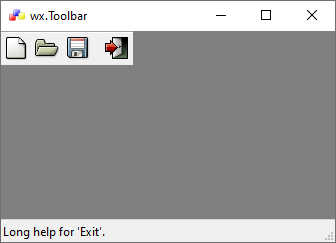
1 # sample_one.py
2
3 """
4
5 ZetCode wxPython tutorial.
6
7 In this example, a message is
8 displayed on the statusbar.
9
10 Author : Jan Bodnar
11 Website : zetcode.com
12 Last modified : april 2007
13
14 """
15
16 import wx
17
18 # class MyFrame
19 # class MyApp
20
21 #---------------------------------------------------------------------------
22
23 class MyFrame(wx.Frame):
24 def __init__(self, parent, id, title):
25 wx.Frame.__init__(self, parent, id, title,
26 wx.DefaultPosition, wx.Size(350, 250))
27
28 self.SetIcon(wx.Icon('./icons/icon_wxWidgets.ico', wx.BITMAP_TYPE_ICO))
29 self.SetBackgroundColour("gray")
30
31 #------------
32
33 toolbar = wx.ToolBar(self, -1, style=wx.TB_HORIZONTAL | wx.NO_BORDER)
34 toolbar.AddTool(1, "New", wx.Image('./bitmaps/new.png',
35 wx.BITMAP_TYPE_PNG).ConvertToBitmap(),
36 wx.NullBitmap, wx.ITEM_NORMAL, 'New', "Long help for 'New'.", None)
37 toolbar.AddTool(2, "Open", wx.Image('./bitmaps/open.png',
38 wx.BITMAP_TYPE_PNG).ConvertToBitmap(),
39 wx.NullBitmap, wx.ITEM_NORMAL, 'Open', "Long help for 'Open'.", None)
40 toolbar.AddTool(3, "Save", wx.Image('./bitmaps/save.png',
41 wx.BITMAP_TYPE_PNG).ConvertToBitmap(),
42 wx.NullBitmap, wx.ITEM_NORMAL, 'Save', "Long help for 'Save'.", None)
43 toolbar.AddSeparator()
44 toolbar.AddTool(4, "Exit", wx.Image('./bitmaps/exit.png',
45 wx.BITMAP_TYPE_PNG).ConvertToBitmap(),
46 wx.NullBitmap, wx.ITEM_NORMAL, 'Exit', "Long help for 'Exit'.", None)
47 toolbar.Realize()
48
49 #------------
50
51 vbox = wx.BoxSizer(wx.VERTICAL)
52
53 vbox.Add(toolbar, 0, border=5)
54
55 self.SetSizer(vbox)
56
57 #------------
58
59 self.statusbar = self.CreateStatusBar()
60
61 #------------
62
63 self.Bind(wx.EVT_TOOL, self.OnNew, id=1)
64 self.Bind(wx.EVT_TOOL, self.OnOpen, id=2)
65 self.Bind(wx.EVT_TOOL, self.OnSave, id=3)
66 self.Bind(wx.EVT_TOOL, self.OnExit, id=4)
67
68 #------------
69
70 self.Centre()
71
72 #-----------------------------------------------------------------------
73
74 def OnNew(self, event):
75 self.statusbar.SetStatusText('New Command.')
76
77
78 def OnOpen(self, event):
79 self.statusbar.SetStatusText('Open Command.')
80
81
82 def OnSave(self, event):
83 self.statusbar.SetStatusText('Save Command.')
84
85
86 def OnExit(self, event):
87 self.Close()
88
89 #---------------------------------------------------------------------------
90
91 class MyApp(wx.App):
92 def OnInit(self):
93 frame = MyFrame(None, -1, 'wx.Toolbar')
94 frame.Show(True)
95
96 return True
97
98 #---------------------------------------------------------------------------
99
100 app = MyApp(0)
101 app.MainLoop()
Sample two
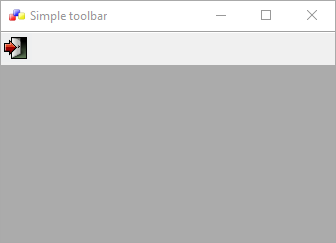
1 # sample_two.py
2
3 """
4
5 ZetCode wxPython tutorial.
6
7 This example creates a simple toolbar.
8
9 Author : Jan Bodnar
10 Website : zetcode.com
11 Last modified : July 2020
12
13 """
14
15 import wx
16
17 # class MyFrame
18 # def main
19
20 #---------------------------------------------------------------------------
21
22 class MyFrame(wx.Frame):
23 def __init__(self, *args, **kwargs):
24 super(MyFrame, self).__init__(*args, **kwargs)
25
26 self.InitUI()
27
28 #-----------------------------------------------------------------------
29
30 def InitUI(self):
31 toolbar = self.CreateToolBar()
32 qtool = toolbar.AddTool(wx.ID_ANY, 'Quit', wx.Bitmap('./bitmaps/exit.png'))
33 toolbar.Realize()
34
35 self.Bind(wx.EVT_TOOL, self.OnQuit, qtool)
36
37 self.SetIcon(wx.Icon('./icons/icon_wxWidgets.ico', wx.BITMAP_TYPE_ICO))
38 self.SetSize((350, 250))
39 self.SetTitle('Simple toolbar')
40
41 self.Centre()
42
43
44 def OnQuit(self, event):
45 self.Close()
46
47 #---------------------------------------------------------------------------
48
49 def main():
50
51 app = wx.App()
52 ex = MyFrame(None)
53 ex.Show()
54 app.MainLoop()
55
56 #---------------------------------------------------------------------------
57
58 if __name__ == '__main__':
59 main()
Sample three
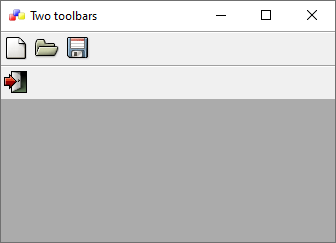
1 # sample_three.py
2
3 """
4
5 ZetCode wxPython tutorial.
6
7 In this example, we create two
8 horizontal toolbars.
9
10 Author : Jan Bodnar
11 Website : zetcode.com
12 Last modified : July 2020
13
14 """
15
16 import wx
17
18 # class MyFrame
19 # def main
20
21 #---------------------------------------------------------------------------
22
23 class MyFrame(wx.Frame):
24 def __init__(self, *args, **kwargs):
25 super(MyFrame, self).__init__(*args, **kwargs)
26
27 self.InitUI()
28
29 #-----------------------------------------------------------------------
30
31 def InitUI(self):
32 vbox = wx.BoxSizer(wx.VERTICAL)
33
34 toolbar1 = wx.ToolBar(self)
35 toolbar1.AddTool(wx.ID_ANY, '', wx.Bitmap('./bitmaps/new.png'))
36 toolbar1.AddTool(wx.ID_ANY, '', wx.Bitmap('./bitmaps/open.png'))
37 toolbar1.AddTool(wx.ID_ANY, '', wx.Bitmap('./bitmaps/save.png'))
38 toolbar1.Realize()
39
40 toolbar2 = wx.ToolBar(self)
41 qtool = toolbar2.AddTool(wx.ID_EXIT, '', wx.Bitmap('./bitmaps/exit.png'))
42 toolbar2.Realize()
43
44 vbox.Add(toolbar1, 0, wx.EXPAND)
45 vbox.Add(toolbar2, 0, wx.EXPAND)
46
47 self.Bind(wx.EVT_TOOL, self.OnQuit, qtool)
48
49 self.SetSizer(vbox)
50
51 self.SetIcon(wx.Icon('./icons/icon_wxWidgets.ico', wx.BITMAP_TYPE_ICO))
52 self.SetSize((350, 250))
53 self.SetTitle('Two toolbars')
54
55 self.Centre()
56
57
58 def OnQuit(self, event):
59 self.Close()
60
61 #---------------------------------------------------------------------------
62
63 def main():
64 app = wx.App()
65 ex = MyFrame(None)
66 ex.Show()
67 app.MainLoop()
68
69 #---------------------------------------------------------------------------
70
71 if __name__ == '__main__':
72 main()
Sample four
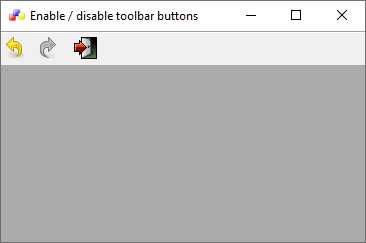
1 # sample_four.py
2
3 """
4
5 ZetCode wxPython tutorial.
6
7 In this example, how we can enable
8 and disable toolbar buttons.
9 We also add a separator line.
10
11 Author : Jan Bodnar
12 Website : zetcode.com
13 Last modified : July 2020
14
15 """
16
17 import wx
18
19 # class MyFrame
20 # def main
21
22 #---------------------------------------------------------------------------
23
24 class MyFrame(wx.Frame):
25 def __init__(self, *args, **kwargs):
26 super(MyFrame, self).__init__(*args, **kwargs)
27
28 self.InitUI()
29
30 #-----------------------------------------------------------------------
31
32 def InitUI(self):
33 self.count = 5
34
35 self.toolbar = self.CreateToolBar()
36 tundo = self.toolbar.AddTool(wx.ID_UNDO, '', wx.Bitmap('./bitmaps/undo.png'))
37 tredo = self.toolbar.AddTool(wx.ID_REDO, '', wx.Bitmap('./bitmaps/redo.png'))
38 self.toolbar.EnableTool(wx.ID_REDO, False)
39 self.toolbar.AddSeparator()
40 texit = self.toolbar.AddTool(wx.ID_EXIT, '', wx.Bitmap('./bitmaps/exit.png'))
41 self.toolbar.Realize()
42
43 self.Bind(wx.EVT_TOOL, self.OnQuit, texit)
44 self.Bind(wx.EVT_TOOL, self.OnUndo, tundo)
45 self.Bind(wx.EVT_TOOL, self.OnRedo, tredo)
46
47 self.SetIcon(wx.Icon('./icons/icon_wxWidgets.ico', wx.BITMAP_TYPE_ICO))
48 self.SetSize((380, 250))
49 self.SetTitle('Enable / disable toolbar buttons')
50
51 self.Centre()
52
53
54 def OnUndo(self, event):
55 if self.count > 1 and self.count <= 5:
56 self.count = self.count - 1
57
58
59 if self.count == 1:
60 self.toolbar.EnableTool(wx.ID_UNDO, False)
61
62 if self.count == 4:
63 self.toolbar.EnableTool(wx.ID_REDO, True)
64
65
66 def OnRedo(self, event):
67 if self.count < 5 and self.count >= 1:
68 self.count = self.count + 1
69
70 if self.count == 5:
71 self.toolbar.EnableTool(wx.ID_REDO, False)
72
73 if self.count == 2:
74 self.toolbar.EnableTool(wx.ID_UNDO, True)
75
76
77 def OnQuit(self, event):
78 self.Close()
79
80 #---------------------------------------------------------------------------
81
82 def main():
83
84 app = wx.App()
85 ex = MyFrame(None)
86 ex.Show()
87 app.MainLoop()
88
89 #---------------------------------------------------------------------------
90
91 if __name__ == '__main__':
92 main()
Download source
Additional Information
Link :
- - - - -
https://wiki.wxpython.org/TitleIndex
Thanks to
Jan Bodnar (sample_one / two / three / four.py coding), the wxPython community...
About this page
Date(d/m/y) Person (bot) Comments :
16/12/20 - Ecco (Created page for wxPython Phoenix).
Comments
- blah, blah, blah....
